Creating Your Course Repository on GitHub#
Let’s jump right in! In this section, you’ll create your own course using our ready-to-go course template. It’s the quickest way to get started — simply customize and add your own pages to fit your content, without worrying about setting up a project from scratch.
After that, you’ll also learn how to start a brand-new project on GitHub. While this is useful to know, we recommend sticking with the template for now to make the process smoother and faster.
Forking the Course Template#
To create your own course repository, you’ll need to “fork” (i.e., copy) the course template repository to your account. Simply go to the course template repo, ensure you’re logged in, and click “Fork”.

You’ll be asked to create a new fork; simply add a new repository name, provide a short description, or keep the existing one, check the box “Copy the main branch only,” and click the “Create fork” button.
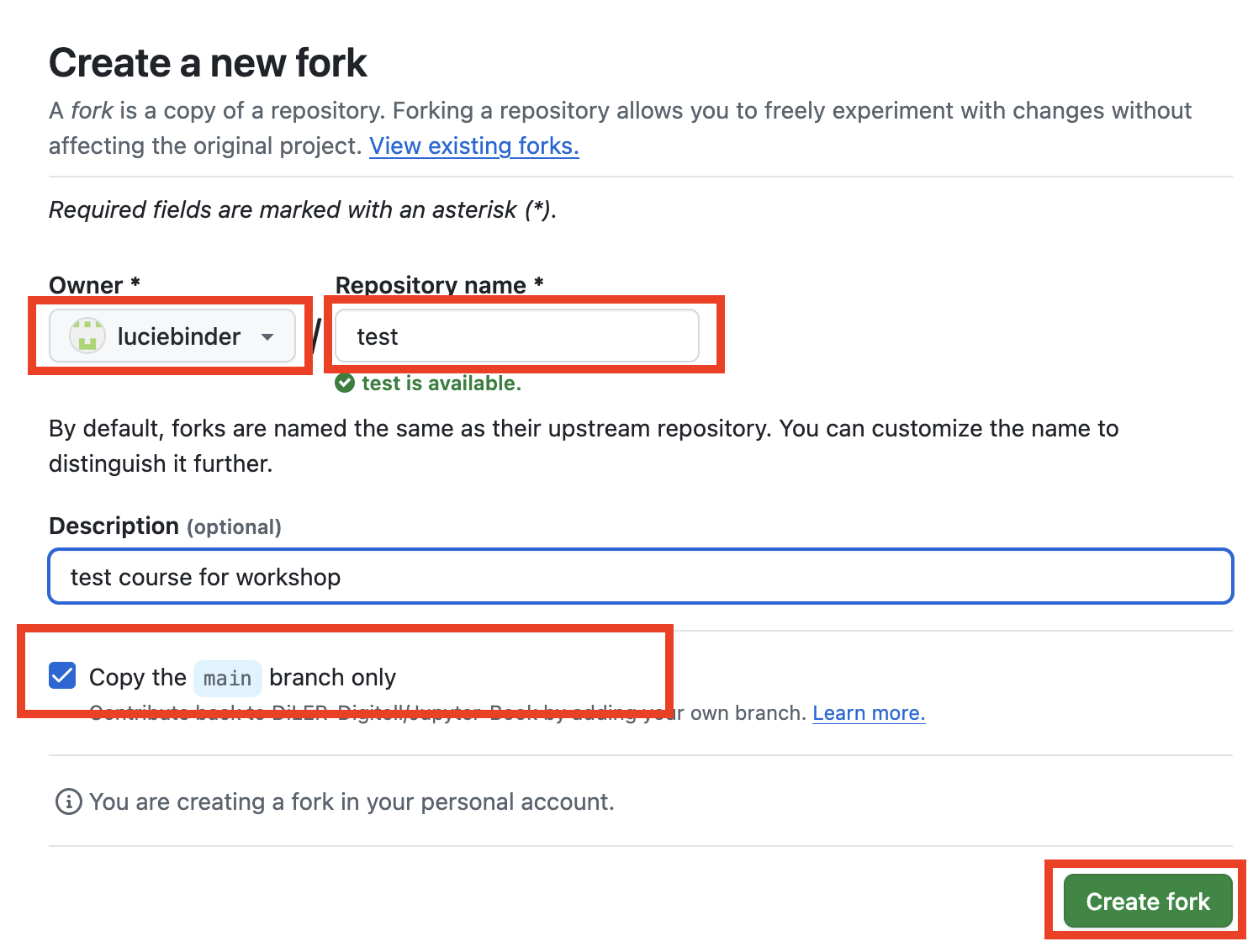
Note
Alternatively, instead of forking, you can click on “Use this template”, which achieves the same result.

Great job! Your course repository is ready! If you’d like to explore the template’s structure and make your first customizations, you can skip the following section on creating a repository from scratch.
Create a New Repository#
To start a repository from scratch, follow these steps:
Open Github in your browser
Click on the
+sign in the top right corner and click “New repository”
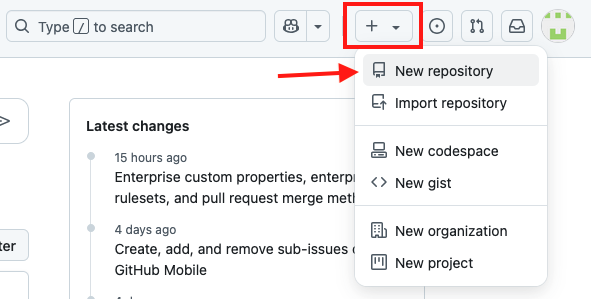
Fill out the repository details: Give your repository a name, description, and check the box next to “public” to make sure others can find your directory.
This could look something like this:
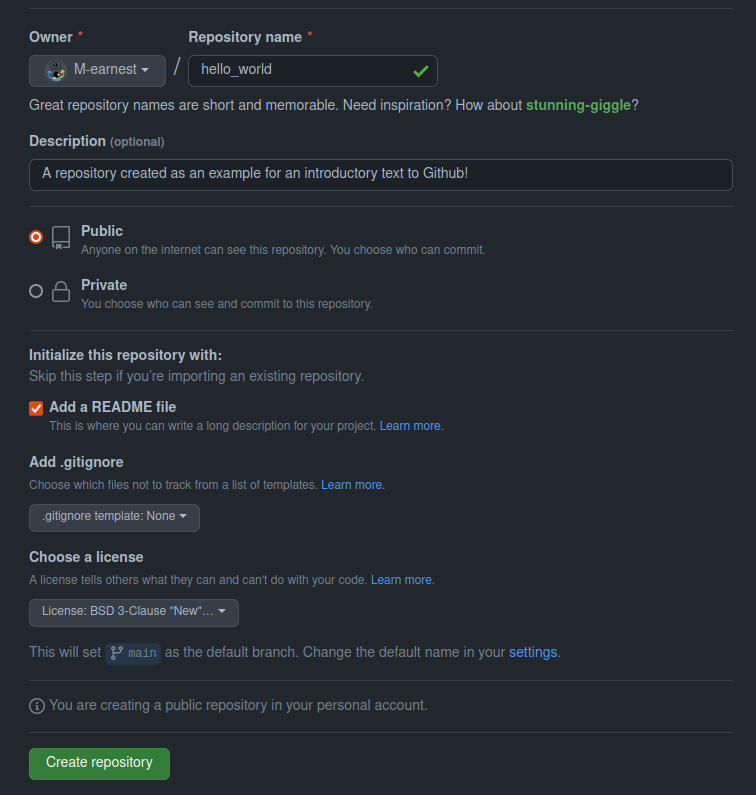
Check the box “Add a README file”, this will initiate your repository with a file that can later be used to display basic information to others viewing your repo.
Choose a license! You can start out with “None” as this repo is just for testing, but if you plan to use Github for your projects it’s imperative to include one to prevent misuse.
Click the “Create repository” button to create your new repository.
Now you can add files to your repository by clicking the “Add file” button by either uploading them or creating a new file.
Next Section:#
In the next section, you will explore the course template’s structure and learn how to make your first customizations.